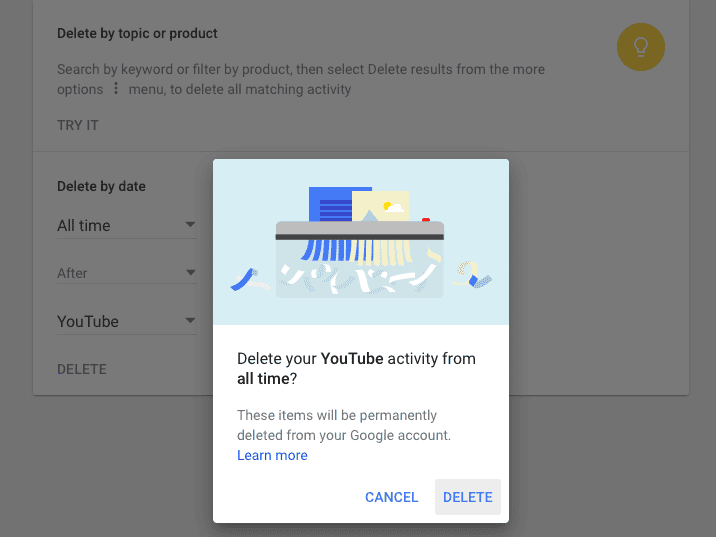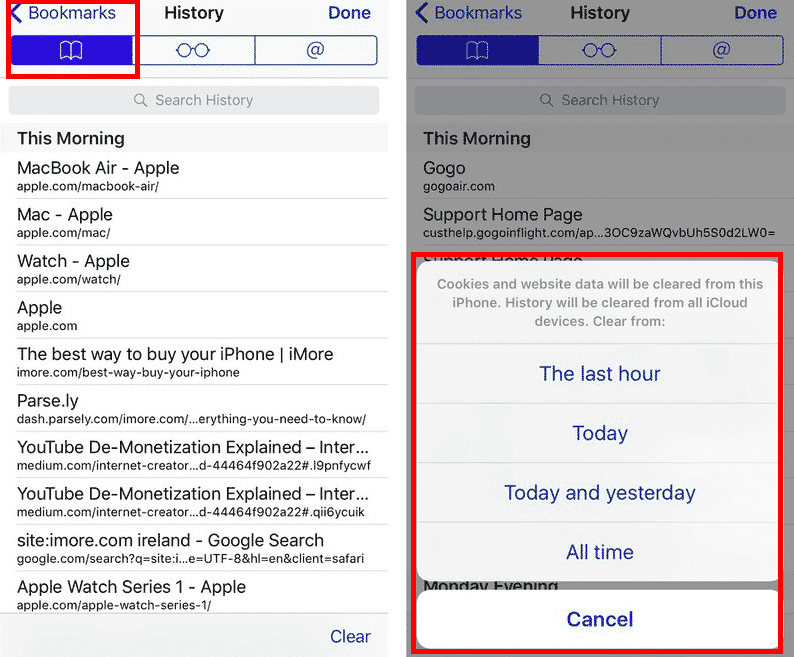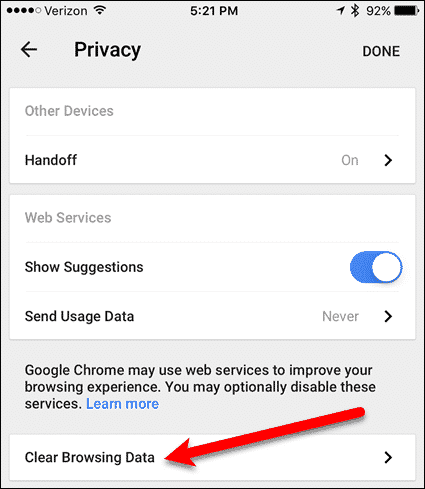Here are a variety of ways to remove your Google search history on various platforms.
How To Clean Google Search History On a Computer
Go to Google’s Web History Page. Log in to your Google account. You will see various options for deleting Google search history. You can also delete your history for a certain period or you can wipe the whole thing entirely.
Delete Individual Items From Google’s Web Activity Page
On Google’s Web History Page you will also find a list of day-by-day entries. Click on the “Older” button at the end of the list to check past searches. Google knows a lot about us and you can see how it tracks your history on “My Activity” page. You can also read our article to know more about Google’s infamous tracking methods.
Select the entries you want to remove by checking the box in front of them. After selecting the entries, click on the “Remove items” button to wipe them out from the database.
Delete Your Entire Search History From Google’s Web Activity Page
You can also delete your entire history from Google. Here is how to do it quickly and easily.
Go to Google’s Web Activity page. Click on the “Delete Activity By” option in the left menu. Select “All Time” under the “Date” option. Select “All items” under the “Product” option. Click on the “Delete” button to totally wipe out everything.
Clear Chrome Synced Data
To remove your synced data in Chrome, first go to the dashboard.
Click the Reset Sync button at the bottom.
Be aware though that if you sign into your Google account again, everything will sync again.
Do You Not Want Google To Track Your Search History?
To stop Google from tracking your search history, you can “turn off” your search history. Here is how you can do it:
Go to Google’s Web Activity page. Click on “Activity Controls” from the left menu. At the Web & App Activity option, drag the slider to the left to turn off tracking entirely Click on the “Pause” button on the Pause Web & App Activity prompt window (as shown in the image above)
How To Remove Your Google History On Android & iOS
Deleting your Google history on Android and iOS smartphones is also pretty easy.
Remove The Entire iOS Search History In Safari
Go to Settings on your iPhone or iPad. Tap on Safari. Select Clear History and Website Data to delete history and cookies. To eliminate other saved information, go to Settings > Safari > Advanced > Website Data > Remove All Website Data.
To Remove Selective iOS History Data On Safari
Open Safari on your iPhone or iPad. Tap on the Bookmarks icon at the top left corner. Select History from the given options. Tap on Clear and select the items you want to remove. Or you can also delete pages visited in the last hour, day, 48 hours, or all time.
How To Remove Your iOS Search History On Chrome
Open Chrome on your iOS device. At the top right, tap the Options button (3 vertical dots). Select “Settings”. Select “Privacy”. At the bottom, click on “Clear Browsing Data.” In the prompt box, make sure to tick the box next to “Browsing history.“ Choose the time period you want wiped and tap “Clear data.”
How To Remove Your Search History On Android
Open Chrome on your Android device. At the top right, tap the Options button (3 vertical dots). Select “Settings”. Select “Privacy”. At the bottom, click on “Clear Browsing Data.” In the prompt box, make sure to tick the box next to “Browsing history.“ Choose the time period you want wiped and tap “Clear data.”
To Remove Selective iOS History Data On Safari
Open the Chrome app on your device. At the top right, tap the “Options” button. Select “History.“ Find the items you want to delete and tap on “Remove”.
How To Remove Search & URL Predictions In Chrome
Remove Predictions On Mac & PC
Open Chrome. Type the suggestion you want to delete. Highlight the URL you want to remove by using your keyboard down arrow. To remove the suggestion, press Shift + Delete (for Windows); Press Shift + fn + Delete (for Mac).
Remove URL Predictions On Android
Open the Chrome app on your device. Type the suggestion you want to delete. Press and hold the suggestion. Tap “OK” in the prompt window.
Remove URL Predictions On iPhone & iPad
Open the Chrome app on your iOS device. Type the suggestion you want to remove. Swipe left and click “Delete”.
Deleting Search History From Search, Maps, Google Now & Others
Go to Google’s Web History page. Click on the “Delete Activity By” option in the left menu. Click the “Product” option. Select from Google Products such as YouTube, Chrome, Maps, and others. Click on the “Delete” button to remove history from all of the selected products.
Removing Browsing History From Firefox, Internet Explorer & Opera
Let’s now discuss the various other browsers.
Delete Firefox Browser History
Open the Firefox browser. Press Ctrl + Shift + Del to open the history. Select the option according to the time range you want to remove. Check the items you want to delete (you can select all of them). Click on the “Clear Now” button.
Delete Internet Explorer Browser History
Open the Microsoft Internet Explorer browser. Press Ctrl + Shift + Del to open Browsing History. Check the items you want to delete (you can select all of them). Click on Delete.
Delete Opera Browser History
Open the Opera browser. Click on the the Menu button in the top left corner. Select History from the drop-down menu. Click “Clear browsing data”. To delete the entire history, select “beginning of time” from the options. Check the boxes and click on “Clear browsing data“.
If you are in the habit of frequently deleting your browser history, you may want to instead switch to Incognito Mode on your browser (Private Mode in Safari). This mode is otherwise known as “secretly looking for a gift for your spouse” mode, but it has its other uses too.
Conclusion
We have tried to list almost every method that will help you in getting rid of your browsing history. It is advisable to delete your web history on a regular basis, so you don’t have to worry when someone else uses your personal device. We would love to read your suggestions on this article. Go to the comments section below to share your thoughts.