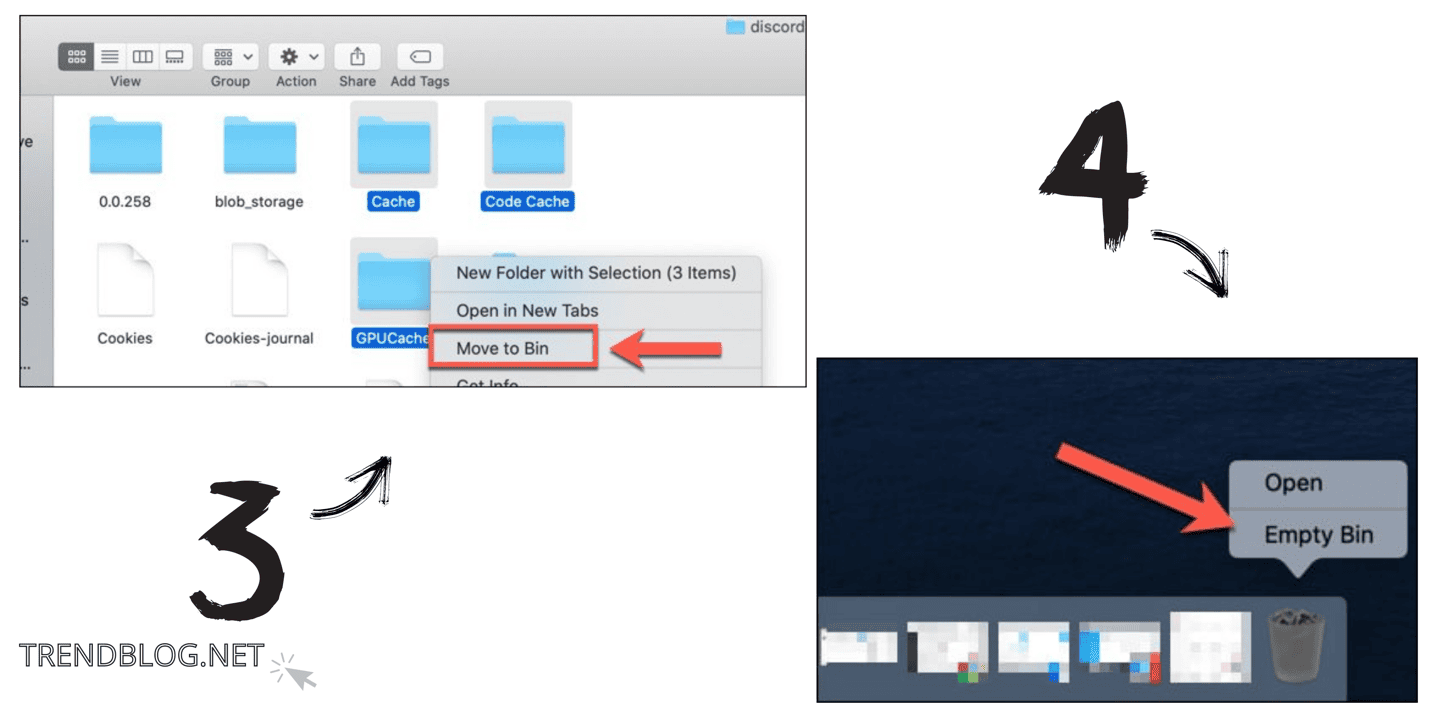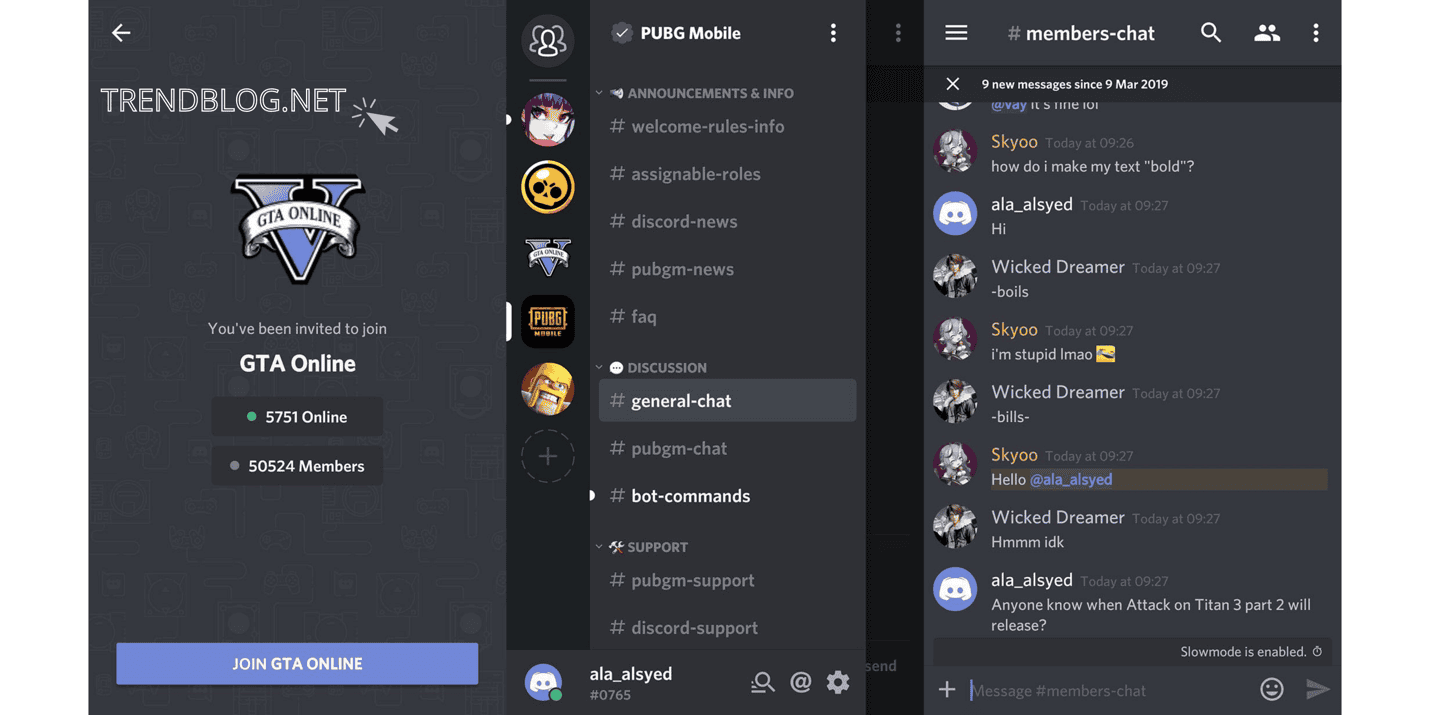The quantity of media messages you receive from the applications, as well as how often you use the apps, gives it enough cache data to rise extremely quickly. This is bothersome and utilises up valuable disc space, causing several problems. We’ll demonstrate how to locate and delete your cache data on discord in this post . Only on Windows 10, Mac, or mobile devices will these instructions work. You’ll have to clear your browser’s cache files if you’re using Discord on the website.
Clear the Cache Files for Discord on Windows
To start, you may have to locate the cache in the Discord system files if you’re using the installed client on the PC (not the browser version).
To your PC, go to This PC/My PC/My Computer. Specify “%appdata%\discord” without double quotes in the file path field.
After that, delete any directories called Cache, Code Cache, and GPUCache from the list of folders and files.
You can be certain that the cache has been fully removed. So, return to the main screen. Finally, choose the “Empty Recycle Bin” option from the right-tap menu in the Recycle Bin.
Clear Discord Cache Files on Mac
Even though Discord is accessible on many platforms, figuring out the proper procedures to delete your cache is somewhat difficult. Relax! We will guide you through the process of clearing your Discord cache on a Mac in the following steps.
To do this task on a Mac, launch Finder and then search for the contents of Caches in the Search box. Next, touch on the “Go” menu button at the top of the screen. And then, if you want, you may access the folder by using the Go to Folder… option
So, you’ll get a new tab with a blank text box field that you may fill in. Enter “~/Library/Application Support/discord/” into the text box and press Go to load up a list of all files and folders in the directory. Select the options starting with “Cache” (e.g., Cache, Code Cache, and GPUCache). When you’re finished, choose the Move to Trash/Move to Bin option.
When the job is completed, right-tap on the Trash symbol on the dock, and then choose the option for emptying the Trash or emptying the Bin.
How to Clear Cache on Browser
Additionally, Discord users on the PC have an extra choice. You may always utilise the web browser application if you don’t want to download the Discord client on your computer. That said, the browser cache will still be used to some extent to assist accelerate loading the next time you return. Clearing your cached data in certain web browsers may need a different method.
If You Use Google Chrome,
Clearing your browser history is done by pressing Control, Shift, and Delete on your keyboard at the same moment. In Safari, you may do a similar action using the same shortcut. To clear your Safari cache, hold down Command, Option, and E.
The Firefox Work Is Quite Different.
In order to clear your cache, you need to click the Settings button in the toolbar and then choose Clear Cache in the submenu. To see and manage your cookie settings, choose Options, then Privacy & Security, and then Cookies and Site Data.
How to Clear the Discord Cache on Android
You do not need to search for the cache folder on Android. The “Clear Cache“ button is quite useful on Android devices, and it has the added bonus of clearing the app cache for all apps. Clear the cache on Android, and the Discord app will do the same.
To show you the procedures that are unique to Android 10 or newer, we’d like to provide specific instructions instead.
Begin by swiping down from the top of your smartphone, and then touch the Gear symbol to launch your device’s “Settings” menu. From there, tap “Apps” to see your application list. To find Discord, scroll down to the “Discord” entry or enter “Discord” in the search box at the top, and then click on the icon to continue. You will see the app’s current storage use in the “Discord” menu. Access additional storage features by tapping the “Storage” option. The “Storage” section gives you the option to delete the stored cache files or remove all app data.
CACHE files, if any, for the Discord app on your Android smartphone will be completely removed. Performing this exercise regularly helps the app retain as little data as possible.
How to Clear the Discord Cache on iPhone
It’s a bit harder to clear the cache on your iPhone. You can always clear the program’s cache, but occasionally uninstalling and reinstalling the software is required. That tutorial outlines everything you can do to clear the cache on your iPhone, so please have a look.
You should first go to the settings on your iPhone or iPad, then tap the General option and choose “iPhone/iPad Storage” Find and click on Discord from there, and then dive below to discover. If the uninstall programme does not begin automatically, select the “Delete App” option and follow the on-screen instructions to delete it. Conversely, you may long-press on the Discord app icon in the “All apps” section of Home. Now, you will be able to choose the Delete App option to make removing the app that much easier. To install the programme, launch your App Store, choose Discord in the “My Apps” tab, then reinstall the application to continue using it without the previous cache on your iOS devices.
What Is the Purpose of Clearing the Discord Cache?
There is no conceivable method to clear your Discord cache that we know of. What use does it serve then? Although this is not mandatory, it may be beneficial to the overall efficiency of a device when you’re utilising other applications or programmes.
You should delete your cache if you have two good reasons. Caching the material allows you to skip downloading it over and over again. Time will, however, cause unnecessary data to remain in the cache folder, even after you’ve purged it. A clear folder frees up some essential disc space. Also, pictures that you remove from Discord are saved to your cache. As a result, if a server is being harassed by using unlawful or unpleasant material, the server’s cache will retain the images long after the moderators have erased them. Therefore, deleting the cache helps you avoid seeing unwanted pictures.
Discord’s Tips and Tricks
Clearing the app’s cache may be beneficial if you often use Discord. Unwanted images will be removed, which frees up more space. This technique is only the top of the iceberg. However, there are many more powerful features still to be discovered. Additionally, Discord is a great tool for controlling communities due to many additional techniques and tips.