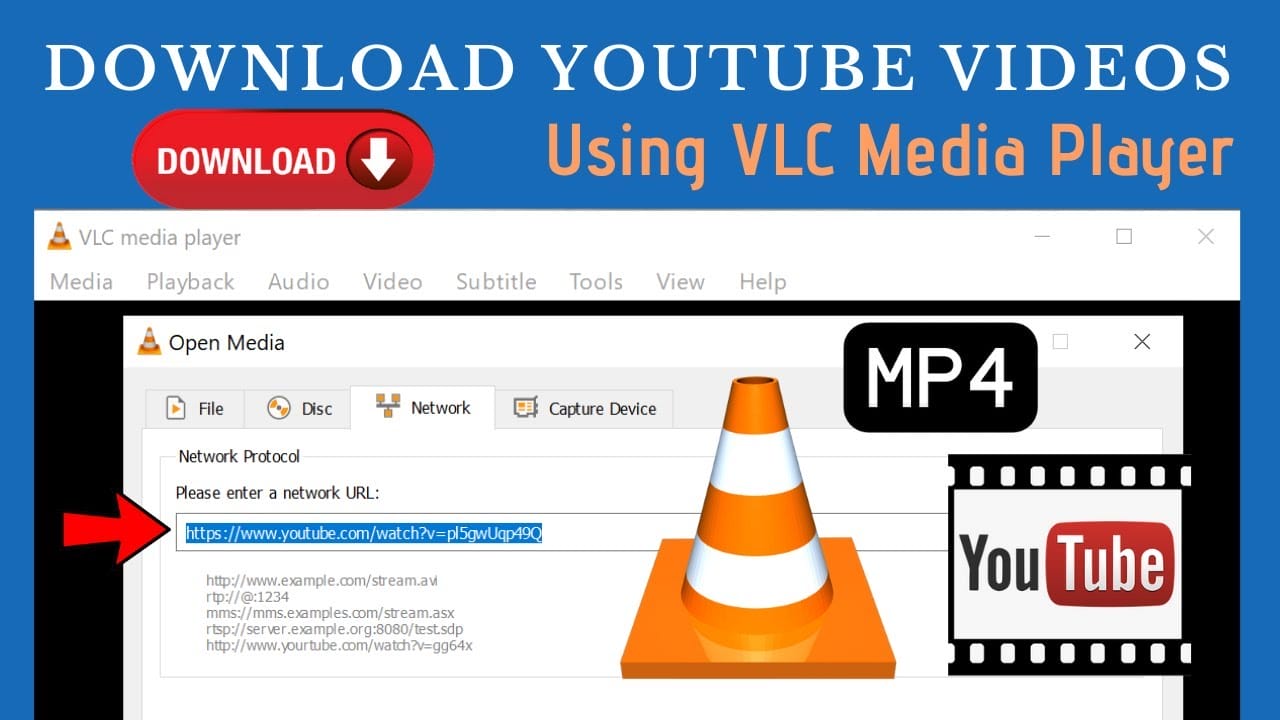Now the question is, what if we want to watch some video on the daily basis or when we are not in the internet connection area? The answer is simple, you can now download your favorite YouTube video to watch it later without any need for the internet. There are uncomplicated tricks that allow you to have offline video. So, the next time when you see a tutorial, a movie, or a music video, you can just download YouTube videos on PC with the steps we are going to share below. Method – 1
Download YouTube video on Pc via VLC Player
You all must be familiar with the VLC player but did you know that you can also download YouTube videos using VLC Player? If you are wondering how to download a movie from YouTube, follow the methods we are going to discuss. Below is the step by step process to watch offline YouTube videos:-
Step 1: Open YouTube. Make sure you have the VLC media player on your computer. You can start by navigating to YouTube in your browser Step 2: Open the video that you wish to download by searching on YouTube. Now, play the selected video
Step 3: Can you see the URL in the address bar? Please do copy it with the mouse or use “Control + C” Step 4: Open the VLC media player on your computer. In this player, you will see the Media option on the left top. By pressing this media option, you will see many titles below. You have to select Open Network Stream (Ctrl + N) Step 5: Paste the YouTube video URL that you have copied earlier in the given box Step 6: Click play on your PC to open the video in the updated VLC version Step 7: Select the tools option and choose codec information. You will see a URL in the location field at the bottom of the window. You have to copy that address Step 8: Open a new page in your browser and enter that address into the box. By pasting and entering the address, you will see a video that you wanted to download Step 9: Do the right click on the video and select the option save video as. By doing this, you will see a dialogue box on your PC.
Hit the save button and then, your video will start downloading with the name “video playback.mp4” You can see the downloaded video at your chosen location on your PC. Method – 2
YouTube video download with YTD Video Downloader for PC
It is the easiest way for both technical and non-technical people to download videos on YouTube. YTD is a popular and powerful downloader for PC. It also enables the users to grab the videos from other sites including Vimeo, Facebook, Instagram, etc. YTD YouTube video downloader supports various formats like MP3, MP4, 3GP, AVI, FLV, MOV, and more. So, you do not have to worry about how to download videos on your PC. See below the detailed steps of downloading videos on YouTube:-
Step 1: First, start YouTube and go to the video that you wish to download on your PC. Step 2: The next step is to copy the video URL from the address bar Step 3: On the other side, start the YTD video downloader. Here, you are required to paste the copied link in the address box Step 4: Now, you will see the various video format options like 3GP, AVI, FLV. Choose what you require the most Step 5: Select the folder that is convenient for you to save the video Step 6: At last, hit the download button
Hurrah! Your YouTube video is ready to watch offline. If you want to share your favorite method of downloading videos, please write down in the comment section!