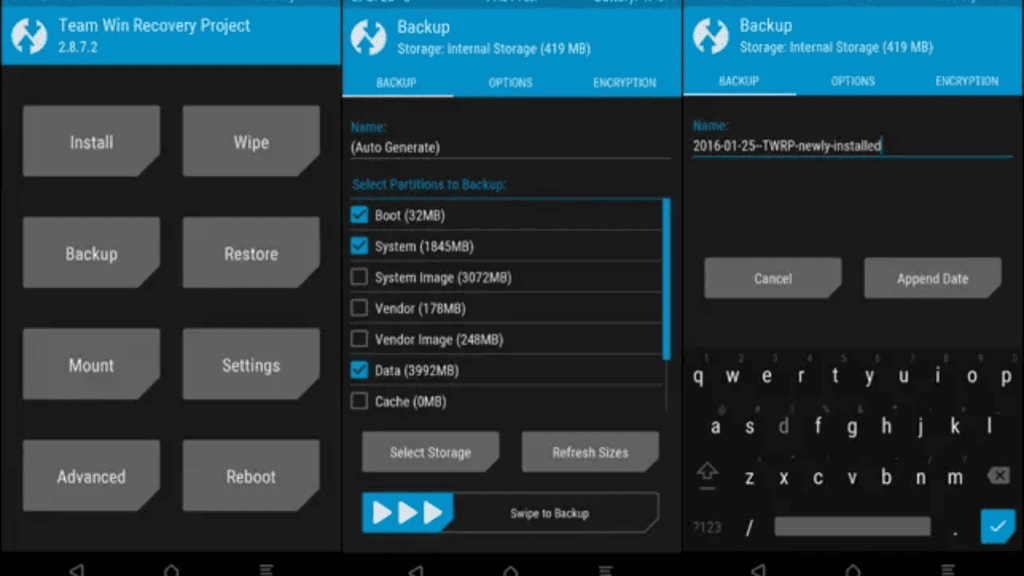Depending on your device, you’ll need to utilise a certain technique to flash TWRP recovery. Following are a few options for downloading and installing TWRP Recovery on your mobile device.
Why Install TWRP Recovery?
Moving away from vanilla recovery and onto TWRP has several benefits. Usually, this is done so that you can flash your device with modified software. To flash any custom stuff, you can’t use the stock recovery. However, TWRP allows you to flash just about any supplemental software onto your Android handset. TWRP’s features greatly outshine those of standard recovery. With this modified recovery, you can back up and restore data more efficiently.
How to Install TWRP Recovery Using an App (Root Required)
The official TWRP Recovery app is the simplest way to install TWRP on a rooted Android smartphone. The programme directs you to the appropriate recovery image download page for your device, and then you may use the same app to flash the image into your device. To install a custom recovery, you must first unlock your phone’s bootloader. Find out how to accomplish this specifically by visiting the device’s manufacturer’s website. TWRP can be installed when root access and the bootloader have been established in the following ways:
How to Manually Install TWRP Recovery on Android (No Root Required)
While rooting is required to flash TWRP recovery on an Android device, the fastboot technique can be used even if root access has been disabled. This method will flash the recovery image straight to the device’s recovery partition. Verify that the bootloader has been unlocked. Then, if you want to install TWRP, do as follows:
How to Install TWRP Recovery on Samsung Devices
The aforementioned approach won’t work with a Samsung Android handset because Samsung doesn’t support the fastboot mode. You should utilise download mode to flash TWRP recovery on a Samsung phone or tablet. In this way, you can install a robust custom recovery on your Samsung device.
How to Go Back to the Stock Recovery on Android
Flashing the original ROM on your phone or tablet is the simplest approach to restore the factory recovery. The phone will revert to its original settings if you do this. Flashing the stock recovery image is another option for restoring the factory recovery. This image can be located on places like XDA Forums, and then flashed onto your device using the right manner. When you use TWRP recovery on your Android device, you’ll have access to a wide variety of additional customization options. You can quickly and easily backup your entire device, flash a wide variety of custom ROMs, and experience enhanced performance with custom kernels.
Also Read: Here is How to put iPhone 13 in Recovery Mode if you Can’t update or Restore it How to Hard Reset Your iPhone SE Using DFU, Recovery Mode or Manually 8 Methods to fix Hulu Error 94 Within Minutes How to use YouTube in Picture-in-Picture (PiP) mode on iOS
Q1: Can I install TWRP recovery without PC?
Even though you’ll need a personal computer to unlock the bootloader and install TWRP Recovery, you can still do so by linking two Android devices together.
Q2: How do I enable TWRP in recovery mode?
The instructions say to “Volume Up + Volume Down + Home Button” repeatedly. You are now in the Bootloader. Activate the custom recovery mode by pressing the volume up and down buttons. Utilize the power button to access the Custom Recovery menu.
Q3: Can I install TWRP from SD card?
Fortunately, you can use TWRP to access files stored on an SD card or USB flash drive (using USB OTG). This allows you to obtain any necessary rescue ZIP, copy it to your device, and then flash it.
Q4: Can I unlock bootloader without PC?
The ability to unlock the Bootloader is manufacturer-specific. Google Pixel and Nexus devices can be unlocked directly from Google. Additionally, the Bootloader may be unlocked on a wide variety of smartphones, including Motorola, Xiaomi, Sony, HTC, Realme, and many more.
Q5: Can I flash TWRP with stock recovery?
The outcomes are equivalent when using either approach. TWRP recovery makes it easy to flash the stock recovery image. Simply restart the computer and select the recovery mode.