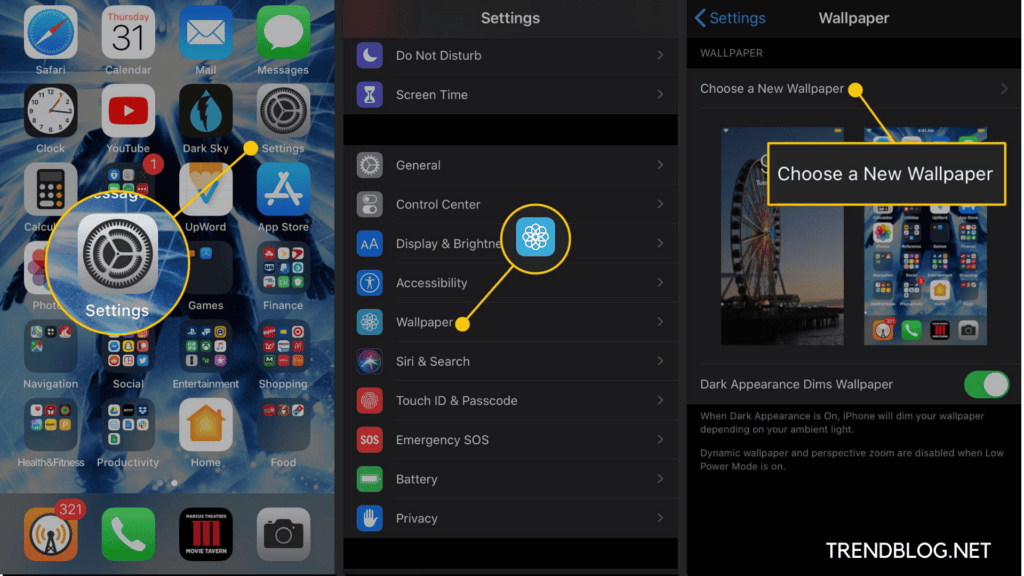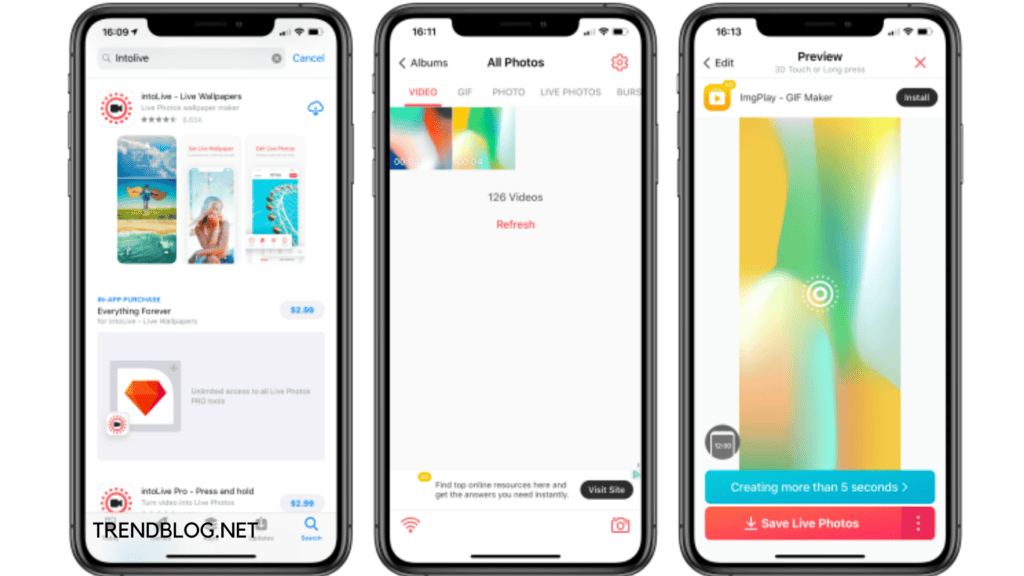Well, it’s up to you whether you want to initiate live photos as a photographer or continue to learn how to make a video a live photo or vice versa.
How to Make a Video a Live Photo?
If we are talking about live photos then it is not so compatible with the social media stage. All though facebook still have started sharing live photos but the Instagram type of media don’t have the facility to do so. In this article, we are going to talk about the ways to convert a video to a live photo and vice versa. Let us start. Here, for this purpose, we can use the third-party software Into Live to accomplish the goal. Intolive is a free app that permits you to convert videos or GIFs into live photos. It will make your live photos behave like wallpaper on the screen of your iPhone.
So, here is how to use the app to convert a video into a Live Photo:
Go to the IntoLive app and click to open. Move up and select the video that you want to convert into a live photo. You can utilize the tool to modify the video by adding different colours of background, filters, zooming in etc. After you have modified the video, select Make from the top right of the screen. Then choose the number of repetitions you wish for your live photo to have. Now select Save Live Photo.
Now, this Live Photo is saved to your camera roll for future use. If IntoLive is free to install but the tools for modification of videos may have in-app purchase costs for filtering and other facilities etc.
Can We Save a Live Photo as a Video?
Now again there is a surprise to us with the facilities to change a LivePhoto into a video if you have an iOS13 phone.
Move and Open Photos. Search the Live Photo you want to change. Tap on the share option button placed at the bottom left of the screen. Go down and select Save as Video.
Now, this new interchanged video is saved in the video folder at the time stamp. Now we will learn how to convert a live photo to a video.
How to Make a Live Photo a Video?
To do it quickly we must take the help of Apple’s shortcut app. You can get the shortcut Convert Live photos to video and save it into the gallery. Then after saving the Shortcut to your Shortcuts gallery. Here’s how to do that:
Go to the main screen of iPhone settings by tapping on that. Move down and choose Shortcuts. Then you can switch on the Toggle the Allow Untrusted Shortcuts option.
Now, your Convert LivePhotos to Video shortcut is saved along with the settings,continue the process:
Click to open the Shortcuts app on your iPhone. Choose the Convert LivePhotos to Video shortcut. Search the Live Photo you want to convert. Choose it.
Now over there only the shortcuts will change your Live Photo into a video and save it also to your Camera Roll by itself. Well, now you can also learn to convert a live photo into a GIF. Also Read: How to Scan on iPhone :Sign a Document: Markup Scanned Document Stalker 2 Release Date Xbox: Remake, Stalker1 to Stalker2, Platforms & Detailed Information Notepad ++ | 3 Best Alternatives to Notepad++ Text Editor for Mac OS X | How to Install Notepad++ in Mac Scan a Spotify Code
Live Photo to GIF
IOS Shortcuts is one of the easiest ways to convert a Live Photo into a GIF. As we discussed above install the shortcut and save it into the Shortcut gallery. Now you do not need any other third-party app to complete the work. Here is the way how to convert a Live Photo into a GIF through a shortcut.
Move to open the Shortcuts app. Tap on the Gallery option at the bottom right of the screen. Fill “Make GIF” into the search bar to search for the shortcut. Select the Make GIF shortcut. Select Add Shortcut. After that select, My Shortcuts from the bottom left of the screen. Go down till you get the Make GIF shortcut and Select it. Tap on the play button at the bottom right of the screen. Find the Live Photo you wish to use and Choose.
The shortcut will get executed and your brand new GIF will be saved to your Camera Roll.
Now you can make a video a live photo and vice versa too with the methods listed above. Do comment to share your opinion for the article, so that we can bring more worthy information to you.