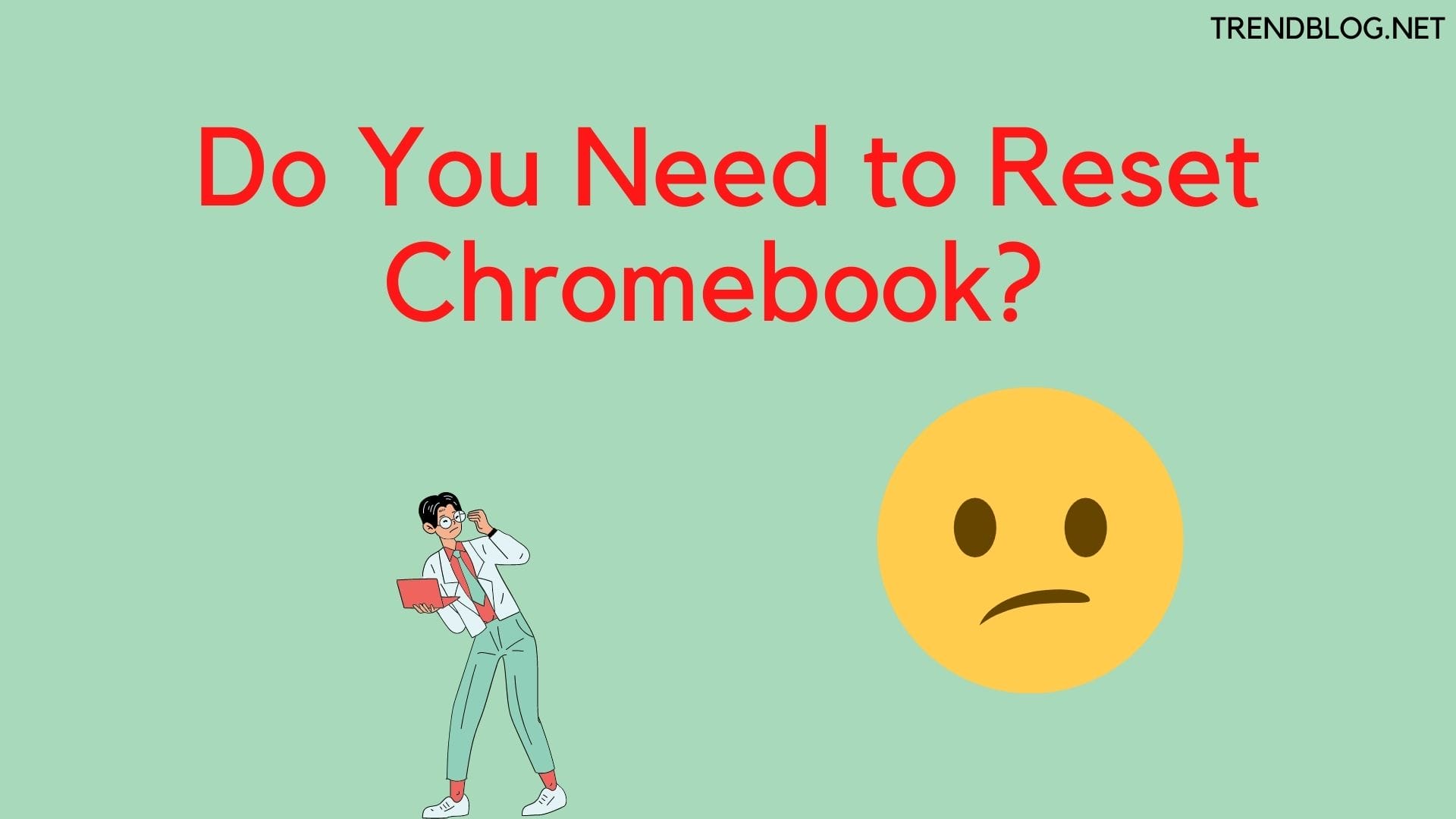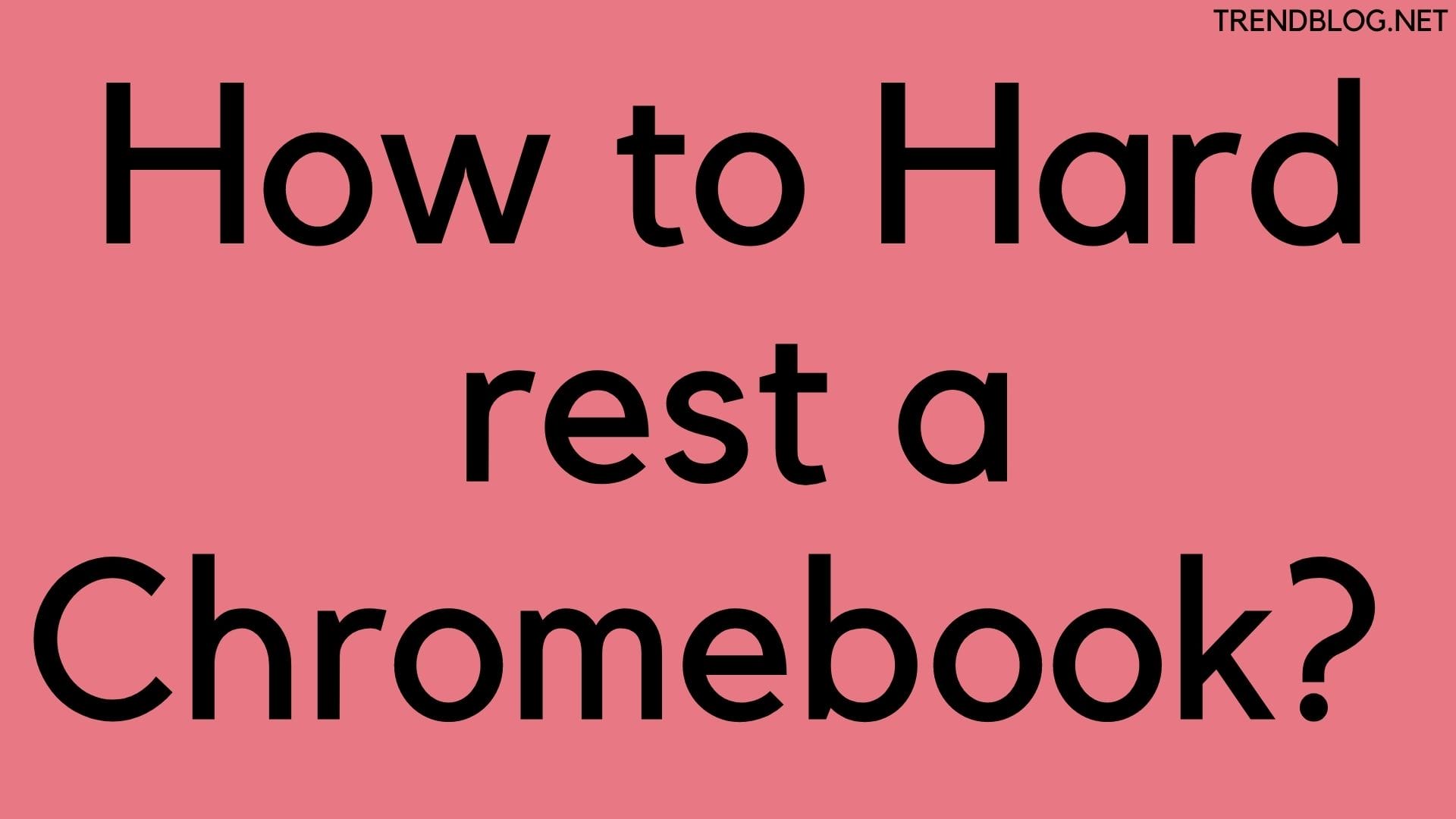Do you know when you reset your Chromebook? All data will be deleted from the Chromebook such as important files, login, cookies everything. If you want to secure your important files, images. Then, you have to make sure you turned on sync in your Google account. This means you will save your important documents in your Google account. So, that when you log in your account to Chromebook. You will get all your data back. After all, this, let’s get to the topic. In this article, I am going to discuss how to reset a Chromebook? Using different methods such as using Shortcut keys, Settings. Also, check whether there is a need for reset or not. Let’s get started.
Do You Need to Reset Chromebook?
There are multiple reasons for changing up the Chromebook setup. Such as a normal time setup issue or there is any cookies issue. Then, you need not reset the Chromebook. Because reset Chromebook may delete all your important data. If you have not backup the data. If there is such a big reason such as reselling your Chromebook or buying used ones. Have problems with messages, notification pop up, or any profile issue. Then, you have to “Reset your Chromebook” these are such big issues. But, try to solve the issue without resetting. If it is not solved. Then, go with the reset option.
Reset Chromebook
There are several ways to reset the Chromebook, which I am going to discuss below Let get started
Using Shortcuts key
Using Shortcut keys is easy to do. Some are comfortable with Shortcut keys. But, before reset, you know resetting a Chromebook will delete your important files, settings and app which you do not want to lose on your hard drive. Before starting any step make sure you have turned sync on your settings to your Google Account. the very first step is to sign out your Chromebook. After sign out, you have to reset and here, you will get a new Chromebook.
Sign out
Reset
Setup
Here, you go. Now, you can enjoy the new Chromebook.
Using Settings
You have to make sure sync your settings is on your Google account. so, that you could backup any important file to Google Drive.
Step1- You can see the Notification area on the bottom-right of your screen. Step2- To go to Settings. Select the cog next to the lock. Step3- Go into Advanced Step4- Hit on Reset Settings here. Step5- Click on Reset under Power wash. Step6- Now, you will see a dialogue box. Click Restart. Step7- You have to signup for your Google account here. Step8- Follow the on-screen instructions for setting up a new Chromebook.
Check the problem, why you reset the Chromebook is solved or not. And Enjoy the new one.
How to Hard Rest a Chromebook?
If you are facing some serious issues with hardware, then the hard Reset is a good option for you. Performing a hard reset may delete files from your Chromebook’s Downloads folder. Make sure to have a backup. When the Chromebook starts to release the refresh key for Chromebook tablets press and hold the volume up and power button simultaneously for 10 seconds and then release both buttons I hope, this article is helpful for you. If you want to share something related feel free to reach us in the comment section. Also Read: Steps To Run Steam on Chromebook