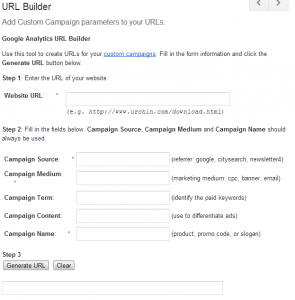The targeting options are:
Location Company Job title School Skills Group Gender Age
So if a company, for example, offers event management services, it can target Linkedin members, which are in event management groups, have a related job title or skills. It is a shame that next to the awesome targeting option, Linkedin Ads doesn’t offer any useful analytics feature. The only thing one can see is the number of impressions, clicks, click-through rate and costs. For monitoring and analytics, this information is not enough to create reports or recommendations for improvements. That is where Google Analytics comes into play! If you are new to Google Analytics, here is Google’s “How to get started with Google Analytics” section. Google Analytics makes it possible to show more relevant metrics about Linkedin Ads visitors and can help marketers to make better judgements about the ads’ performances.
How to setup Google Analytics to see the Linkedin Ads visitor flow
To be able to see detailed information in Google Analytics about the ads on Linkedin you need to add UTM parameters to your destination URLs of each ad on linkedin. UTM parameters help Google Analytics to find out which campaign, or more specifically, which ad the site visitor clicked before he landed on your website or landing page. Once setup, you can see in Analytics from which source, medium, campaign or ad content the visitor reached your site Google offers a very good URL builder which does all the work for you:
Just copy the URL with the parameters and insert it into your ads’ destination URL field. Now, in Analytics you will be able to track those parameters with the metrics source, medium, campaign, ad content and landing page (destination url) for example. To be able to see that information, go to Traffic Sources, then to All Traffic under Sources.
Use the filter to display only your Linkedin source (use the source name you have given the ads with the URL builder tool).
To see more detailed information, you can select another UTM parameter as a secondary dimension.
I created a custom report which shows you the performance of your Linkedin campaigns, which contains multiple dimensions (down until the performance of single ads within each campaign). Just log into your Analytics account and click on the following link and chose the profile in which you would like to use this report. Linkedin Ads Visitor Flow – Custom Report Of course you can edit the report to fit your needs. For example, if you want to know the ROI of the ads, you can set up conversion goals and add them to the report. You can find more information about how to set up goals in Google Analytics here. Keep in mind that you might have to change the filters in the report. I used “display-advertising” as the medium name and you might want to use another one. If so, change the filter according to your needs. Cover image courtesy of Sheila Scarborough