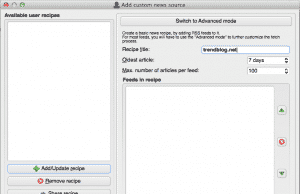Things you need
Before we get started, make sure to download and install all required apps and have your Kindle at hand. In detail, you’ll need the following:
E-Mail sync setup
First, you need to setup your Kindle email so that Calibre is able to send the synched content to your Kindle. When opening Calibre for the first time, the Welcome Wizard will guide you trough all necessary steps. You can always restart the wizard using the preferences menu. That’s it!
Add news feeds to Calibre
Next, you have to add news feeds to sync to Calibre. The program itself offers tons of possibilities out of the box, so your favourite news website might be already in there. To do so, head over to the Fetch news menu.
You’ll find a selection of feeds which you can simply select. The search function lets you search for your favourite feeds, make sure to hit to Go button or Calibre won’t perform a search query. Next, you have to define a sync schedule. For news feeds I would suggest to simply leave the standard values. As for deleting older content, I keep downloaded content for 2 days.
Don’t worry if you can’t find your favourite feed in the list. Head over to the Add a custom news source menu and enter a feed title and a feed URL. Don’t forget to set the sync schedule and you’re good to go.
That’s it. You’re basically done. Keep in mind that Calibre needs to run in order to download the RSS feed and sync it to your Kindle. So if your computer is off – syncing to your Kindle won’t work. I hope that I was able to help you – please let me know if you have any questions in the comments below.