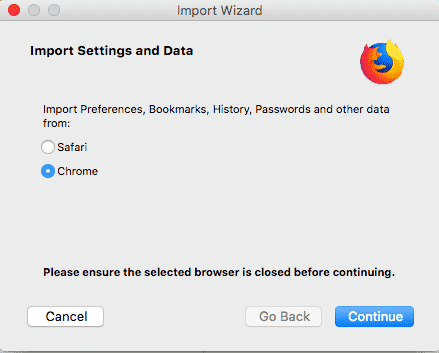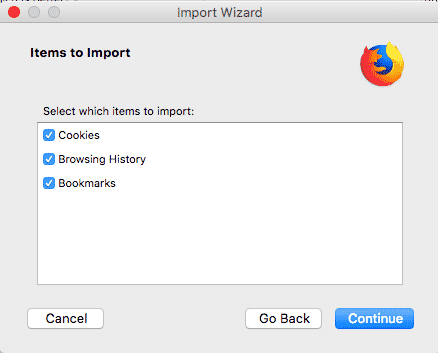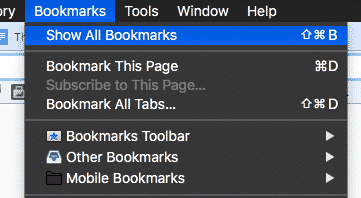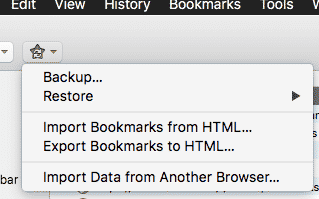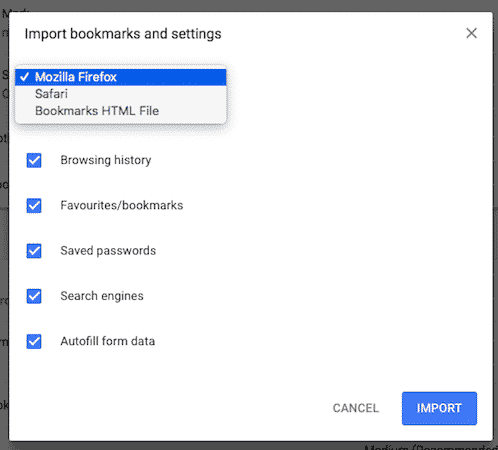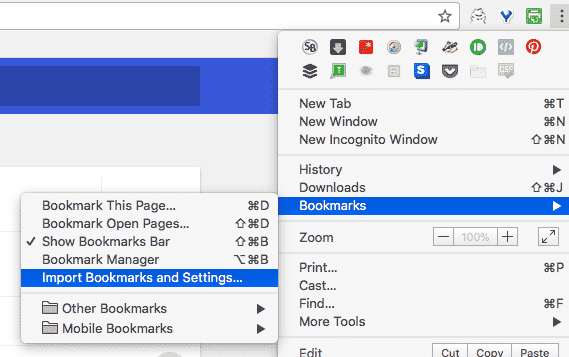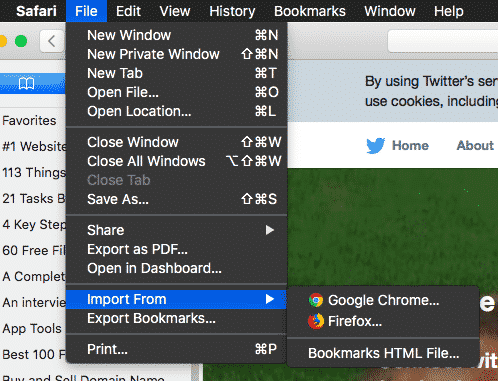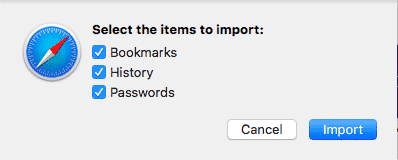But quite often, browsers can transfer all of this over for you instantly. They want you to use their browser as your default, so naturally they want to make things easy for you.
Transfer Bookmarks, Cookies, & History To Mozilla Firefox
Let’s assume you are doing what I did, and you’re going from Chrome to Firefox. After installing Firefox and opening it up for the first time, it will pop up a box and ask you if you want to transfer bookmarks and other information from another browser.
Choose The Correct Browser
On the first box, select the browser you want to import your settings from. This box automatically detects which other browsers you have installed on your computer. Make sure the other browser is completely closed (including it not running in the background), choose it in this box, then click “Continue“.
Decide What You Want To Import
It will then scan that browser and show you what information can be moved. In this case, cookies, browsing history, and bookmarks. I hose my computer on a regular basis with CCleaner, so a lot of other importable browser information was probably nuked in the process.
Choose what information you want by ticking the boxes and click “Continue“. It will now all be copied into your new browser in a new bookmarks folder.
Another Way To Import Into Mozilla Firefox
If you decide to skip the initial browser data import, there is another way to do it later. Go to Bookmarks–>Show All Bookmarks.
Now look for the little star button. If you click “Import Data from Another Browser”, that starts the whole import wizard process again, which I showed previously. Or if you merely want to import your bookmarks – and you have a backup of them all – you can use the “Import Bookmarks from HTML” option. Clicking that, navigate to the HTML file on your computer and they will all be uploaded in their own separate folder.
To get that HTML file, you need to go to the other browser containing the bookmarks and find their “Export Bookmarks to HTML” option.Just look in their bookmarks settings. In the screenshot above, you can see the export option for Firefox. Almost every browser offers an export function and it is always good practice to backup your bookmarks at least once a week. After all, you never know when your browser is going to get corrupted, requiring a reinstall.
Transfer Bookmarks, History, Passwords & More To Google Chrome
Or maybe you want to go the other way and switch from Firefox to Chrome? Chrome also has an excellent data import function installed which makes switching a breeze.
Choose Your Import Method & Data Types
When you open Chrome for the first time, the box will ask you your import method and what you want to import. Tick the ones you want. Then click “Import” and let it do its work.
To get this box again later (if you initially shut the process down), just go to Bookmarks–>Import Bookmarks and Settings.
Import From a HTML File
If you only have bookmarks to import, then the alternative option is to import the HTML file that I previously mentioned. These bookmarks will then get put into its own separate bookmark folder for easy sorting.
Transfer Bookmarks, History, & Passwords To Safari
I am not a big Safari user. In fact I barely use it at all. But for transferring settings, it is extremely simple. Just go to File–>Import From and choose the browser you want to import settings from.
You will then be asked what information you want to move over. Choose and click “Import”.
Conclusion
Obviously there are many other browsers out there, including Edge, Opera, Dolphin, and more. But we would be here all day if I covered them all. Hopefully the above will have shown you the general idea of how to do it. The other browsers won’t be much different.