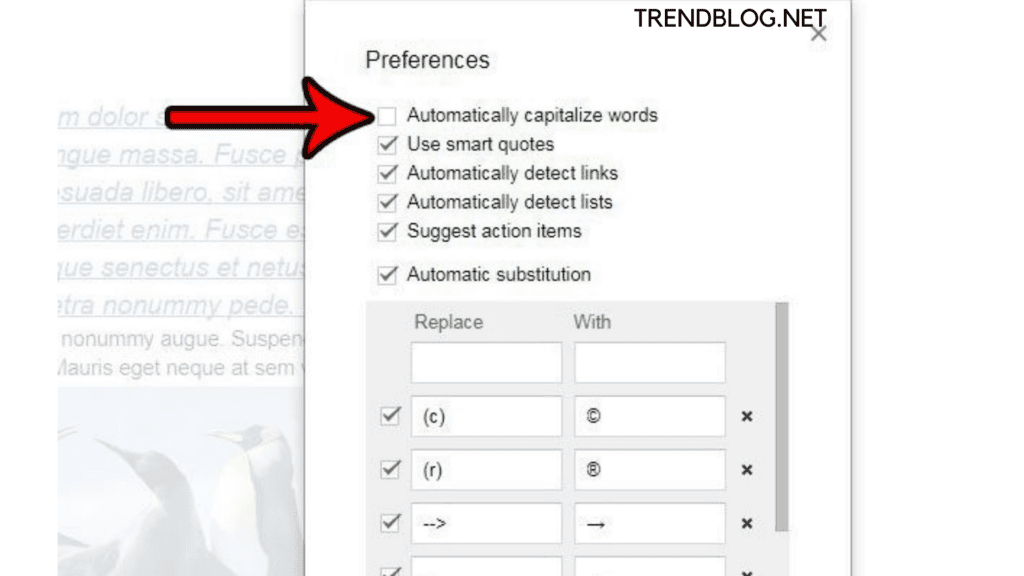In many cases, these automatic actions help a user, but it is not necessary to always help. Because of the automatic tools, sometimes many people face problems also. As one of the many options, there is an option of automated capitalizing the initial letter of the sentence, which is a common habit of a person, but what if we wish to disable this automatic capitalization? There are ways by following that you can get rid of that problem or disable the capitalization.
How to Turn Off Auto Caps on Google Docs:-
The English language always follows a regular flow in which the initial letter of a sentence is always in caps, or any Full stop begins is always with the capital letter. This automatic capitalization function spares us from having to type the first capital letter with th shift key and having to worry about Whether the first letter is capital or not. However, many people with whom this automatic capitalization often causes trouble, and they just want it to turn off.
Option location to stop automatic capitalization: We easily and directly have all the control over this function This automatic capitalization function is to be found in the Tools menu, and then you have to go on the preferences menu. This feature is the initial preference option as it is necessary according to the English language rules.
Steps to Stop the Automatic Capitalization Option in Google Docs:-
You have to follow some simple steps to get rid of this problem or to disable this feature.
If you are writing something in google socs and the letter is automatically capitalizing, you just have to go on the tool menu and then choose a tue option called preferences. After you choose preferences, there will be a new window open that is of preferences. Then you just have to deselect the first option on the top, and the option will be automatic capitalization. You have to disable this by just clicking. After you deselect the automatic Capitalization option, you just have to click on the OK button. After doing this, we turn off the automatic capitalization option.
Now, after that, you go and try to capitalization again. We can see that after we can disable the preferences option just for automatic capitalization words, the letters are not converting the upper case. They are in the same case as we want to type. There is no worry about the automatic capitalization of the alphabet. It is how we turn off the automatic capitalization of the first letter. Now, if you want it to enable it again. Also Read: Solved: How to Embed Audio and Video to Google Drive Within Minutes What Foreign Students Need to Know About Learning English in the USA Find Xbox One Minecraft Bundle Supported on Windows 10 Edition: Release Date Pros and Cons of Taking GTA 5 Crossplay Online
How to Turn on the Option of Automatic Capitalization:-
In this, we learned how to turn off the automatic capitalization option. Now it’s your turn to learn how to turn it back on so that you can use it when you want. You just have to follow the simple steps given below, and then you can easily turn on the automatic capitalization option in google docs.
If you are writing something and the letter is auto capitalizing, you just have to go on the Tools menu and then choose the option called preferences. And after that, there is a window open in front of you, and this window is of preference. Now you just have to check whether the automatic capitalization option is on or off. If it is on the leave it as it is, you have to on it if it is off. You have just simply to check the automatic capitalization option. After doing this, you can achieve the automatic, and now you can use it in docs.
The Automatic Capitalization Option Does Not Work in Google Docs:-
What if the automatic capitalization feature does not work in your docs, and how will you solve this problem? There are a few steps given. By following them, you can fix the problem of the automatic capitalization option not working.
First of all, you just have to go on the tools menu and then open Preferences. After that, you have to check if automatic capitalization is turned on or not. If not, then click on it to turn it on. Then you have to try typing to check whether the problem is solved or not.
And if still, this problem occurs the you have to do some simple steps givem below:-
First of all refrech the google docs Then you have to log off and the login again. Now it will work for sure.