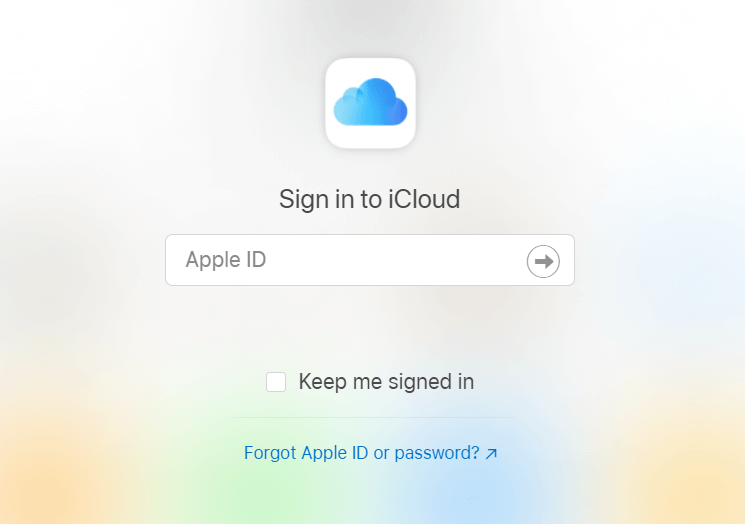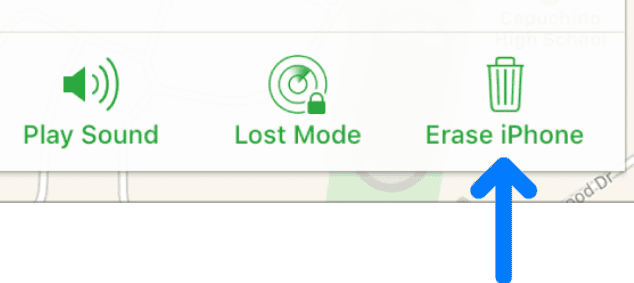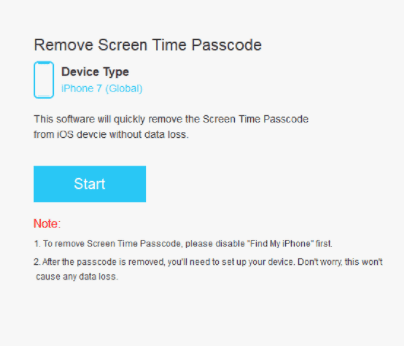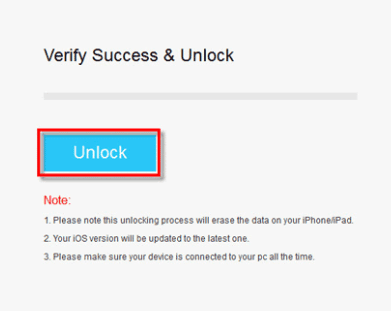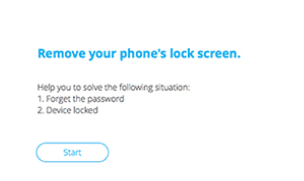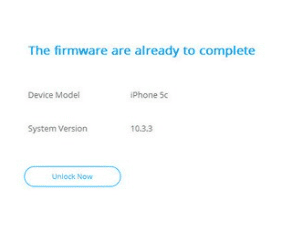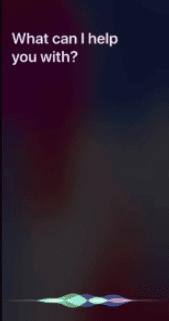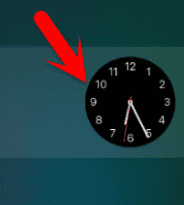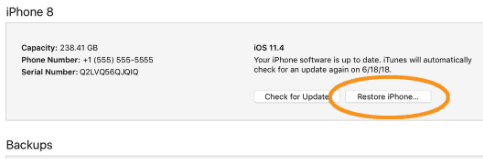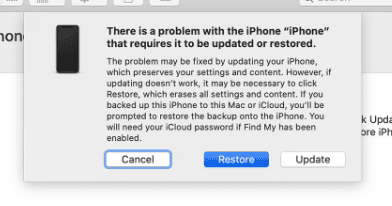Android users follow this guide Or you have jokester friends who like to mess with you. In this case, your iPhone’s passcode might be changed as a part of a prank, but after everyone is gone, you are staying with a problem. Another thing that can happen is that your iPhone is disabled, and you need to unlock it. How it gets disabled? By trying to unlock it too many times using the wrong passcode. So, if you tried and tried and failed, you might have a new issue — a disabled iPhone. Regardless of the reason, it’s good to know that there is a possibility to unlock your iPhone even without a passcode. Yes, it’s not an easy procedure, but it’s not impossible either. Also, a lot depends on the model of iPhone you are currently using. Let’s go through several handy ways to unlock your iPhone. Note: this same method can be used to unlock the iPad.
How to unlock iPhone 7 and iPhone 7 Plus
Firstly, let’s start with iPhone 7. This one has its own unlocking technique, different than for all the later models. That’s why I started with it. Make sure to have a computer or a laptop available so you can unlock your iPhone 7 easily. Now, this is the official way that Apple support is offering us. It can be a little tricky since the iPhone can get stuck in recovery mode. It happens sporadic but happens. https://support.apple.com/en-us/HT204306 That’s why I would like to show you an alternative solution as well, so you decide which way you prefer. You can use your iCloud to unlock your iPhone. Now you can use your backup (that you hopefully have) and restore your data. If you don’t like this option either, you can try a third-party app to unlock your iPhone 7 or iPhone 7 Plus. I can recommend to you iSumSoft Passcode Refixer. It’s a tool that will help you unlock your iPhone from your computer. Here is how to use it. Again, I hope that you have a backup and everything will be alright. Choose the way most suitable for you and go ahead!
How to unlock iPhone 8 and iPhone 8 Plus
If you have iPhone 8 or iPhone 8 Plus, here is what Apple Support has for you. Note: This method will work for later iPhone devices such as iPhone X and iPhone SE 2nd generation. Again, if you wish not to go for this option, I’ll give you another solution. You can download a third-party app such as Dr.Fone – Screen Unlock. Here is how to use it. Your passcode issue is now fixed, so just restore your data from iCloud and move on!
How to unlock iPhone 11 without using a computer
If you have iPhone 11 and no possibility to use a computer or laptop for unlocking, there are still a couple of options. Of course, as for iPhone 7 and any other model, you can go to iCloud and erase your device. It’ll require you to have another device with you, but it can be anyone’s phone, not necessarily a computer. Follow the steps explained above and use the “Find iPhone” tab on your iCloud. If you have Siri, and I am pretty sure you do, you can use a bug Siri has to unlock your device without a passcode and a computer. Now, Siri might come in handy, but it has several bugs that are jeopardizing your safety. I’ll show you one of these bugs. You should be on your main screen without a passcode. Now you can navigate to Settings and change it. This might or might not work, depending on your iOS version. For iOS 10.1 and below will mostly work, while reportedly on later versions, this bug has been fixed. Yet, it doesn’t hurt to try.
How to unlock a disabled iPhone?
As I already mentioned, if you entered the wrong passcode too many times, your device might be disabled. Unfortunately, you will need to restore your device to overcome the issue of the locked iPhone. You can use Finder, iTunes, iCloud, or recovery mode to reset your device. Since we already explained how to use recovery mode and iCloud, let’s see what you need for using Finder and iTunes.
Unlocking disabled iPhone using iTunes
If you have a PC or your MacOS is not updated to the Catalina version, you will need to use iTunes to restore your device. There is a chance you will see an error because Find My iPhone is enabled. In this case, you will need to use iCloud or recovery mode to restore your iPhone.
Unlocking disabled iPhone using Finder
In case you have Catalina OS on your Mac, you can use Finder to restore your iPhone. Follow the steps below. That would be it. Hopefully, you found a solution to your problem. If you have any other suggestions on how to unlock your iPhone without a passcode, please let us know in the comment section below.
Unlock Disabled iPhone using SIRI
Editors’ Recommendation
iPhone battery is draining fast? This guide is for you Ultimate guide to factory reset your iPad iPhone 11 users: here is how to show your battery percentage The best guide to get back surely your lost iPhone IOS battery drain – Everything you Must know Find your IMEI device number