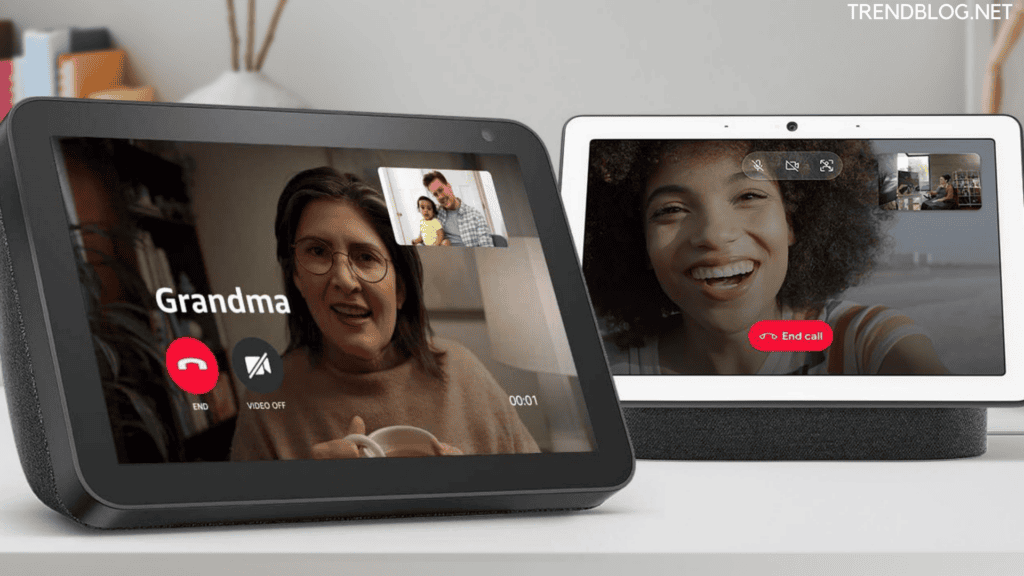One point to remember is that both of you i.e. you and the person whom you were contacting must have the Alexa app downloaded on your phones, must have an Echo show device and last but not least that person must be on the list of your Alexa. Now, we are going to help you to video call on an Echo Show in different ways in this article.
How to Video Call on an Echo Show?
Now here we are with a how-to video call on an Echo Show :
Start by opening the camera shutter on your Echo Show. Then speak out your Echo wake word and then follow with the command video call (contact name). Such as, you can say “Alexa, video call Tina” to have the call with Tina. Then Alexa asks you to give your confirmation whether this is the contact person to be called along with the contact data. You have to confirm with Alexa. Now the call is in contact with the person and you have to wait to get a reply from that person.
Till the time you can look at yourself on the screen alone till the person replies, at that point, your image will move to a small picture in a box at a side just like your WhatsApp video call. Now, as soon you finished with the call just Press the red button to end the video call or say ‘Alexa end Video call’.
How to Make a Video Call on Echo Show Using the Touchscreen
As we have discussed above that your next way for a video call on the Echo show can be with the help of a touch screen. Just to avoid the mistake of calling the wrong person in a hurry, it’s better to have a touch screen service. So, here we are to start a video call by using the touch screen on the Echo show:
Here also just switch on the camera shutter. Now Swipe up from the right side of the screen toward the centre of the main screen. Select Communicate. Now select the name of the person from the list of contacts you wish to video call. At last just click on the video call option icon.
How To Do Group Calls on Echo Show?
Additionally, You can also call at least seven participants in a video group call on the Echo show. Even you can have the permission to call both Echo and Echo Show users together, and not only this it can be including a mixture of both audio and video participants on the same call. But first, you have to Set up that group in Alexa app along with the permission granted to each person for that. Now, here we are with to have a group video call on Echo Show:
First Set the group in the Alexa app. Choose For option into group calling. Then just wait for the other people to opt-in. Just check your Camera Shutter to be on at the Echo Show. Now say, “Alexa, call (group name)” to start with a group call.
As Read: How to Connect Brother Printer to Wi-Fi : Solution to All Issues Faced: Using Easy Tricks How to Connect Canon Printer to iPhone Using More Than 7 Unique Ways Xbox Gift Card Generator Points to Be Remember & Taken Care of: 2022 Latest Updated How to Change Roblox Password Using Simple and Easy Tricks: Latest Updated
How to make a video call with the Echo Show with your voice
You just speak, “Alexa, video call [contact name].” Here Alexa may ask you for the confirmation of the contact information of the person you are calling before starting the call. Now, wait for the called person to answer. After calling you can say, “Alexa, end video call.”
How to make a video call with the Echo Show with the display
Just swipe up from right to the centre of the screen to open the Echo Show menu. From the menu in front, select communicate. Select ‘Show contacts’ to go through your contact list. Now select the person you want to have the video call with along with the name. Select and press the call icon below the ‘Alexa devices’ on the contacts information page. It’s going to start the video call. Then after the call just touch the red button to end the call.
Now you know how to exactly make a video call on an Echo show via voice and touch screen both. I tried my best to provide you with a piece of detailed information about the How to Video Call on an Echo Show. If you want to share something related with us and our 1lakh followers, feel free to share with us in the comment section. Also, if you have any queries you can ask us in the comment section below.