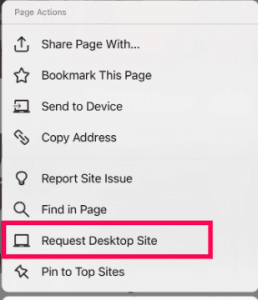Well, I will show you now how to keep YouTube playing, even if your screen is off. I’ll introduce you to several solutions for this problem, and you pick yourself the best!
How to play YouTube videos in the background of your Android phone?
Yes, there is a possibility to have YouTube videos in the background, and you do not even need to pay anything! Let’s see how.
Launch Google Chrome on your Android device and go to www.youtube.com Click “More options” on the top right corner.
Choose “ Request Desktop Site”
Use the search bar to find a video you want to watch Go back to the Home screen Pull down the Notification bar and press Play on YouTube notification.
This method should work for most Android devices, so it’s worth a shot!
Paid Solution to Play YouTube Music Videos in the background of your Android phone
If you would like something more accessible or already have a YouTube Premium account, you can try out this option. There are several YouTube Premium plans you can sign up for, “Individual”, “Family”, and “Student” plans. The usual price is $11.99, $17.99, and $6.99 per month. Note: The price may vary depending on the promotions, time you are reading this, or YouTube’s decision to change it. After you’ve made your purchase, you can download the YouTube Music app and enjoy your videos in the background. However, this option is suitable only for music videos because you cannot access anything else through this app! Yet, there are over 70 million songs available, it’s ad-free, you can use it to download the content, and it’s available for your Smart TV, smart speakers, smartwatches, and other Android-based devices. For sure, you will find something to listen to with the YouTube Music app! https://play.google.com/store/apps/details?id=com.google.android.apps.youtube.music&hl=sr&gl=US
Apps to use for playing YouTube videos in the background of your Android device
If, however, you do not want to sign up for a YouTube Premium account, there are several apps you can use to play YouTube videos in the background.
Minimize Play in the background
As the name itself suggests, the app is helping you minimize the videos you are playing. Video will not be completely gone from your screen, but it will be minimized, and you can place it in any corner of your screen. This way, even though the video is not entirely backgrounded, you can still use your phone and listen to music or anything else. An additional bonus is that you can use the app to create your own playlist and store it directly on your smartphone. Also, you can use the app when your screen is locked, which is reducing battery consumption. https://play.google.com/store/apps/details?id=de.kostenlose.musik.app&hl=en_US
VLC for Android
Believe it or not, one of the best video players is now available in the Android version as well. What do you need to do? That’s it; your video will now be streamed through VLC that you can put in the background like any other app. The app supports all file formats such as MKV, MP4, AVI, MOV, etc. You can use it for more than just YouTube video streaming. It supports headset mode and has a library where you can save video and audio files directly. Sounds good, right?
FireTube
Another great app to use. Besides the obvious benefits, it also takes just the audio track from the video you searched to save your traffic (you can also control the audio quality form inside the player). Let me show you how to install the app: Once downloaded and installed, just open the app, search for a YouTube video you want to listen to, select it. The player will automatically start playing the audio from YouTube. Now you can exit the app or turn your screen off. If you have any other suggestions, we would like to hear from you. Leave your comment in the section below!
Editors’ Recommendation
How to download Youtube Videos How to Screen Record on Android How to track your Android Our Android knowledge