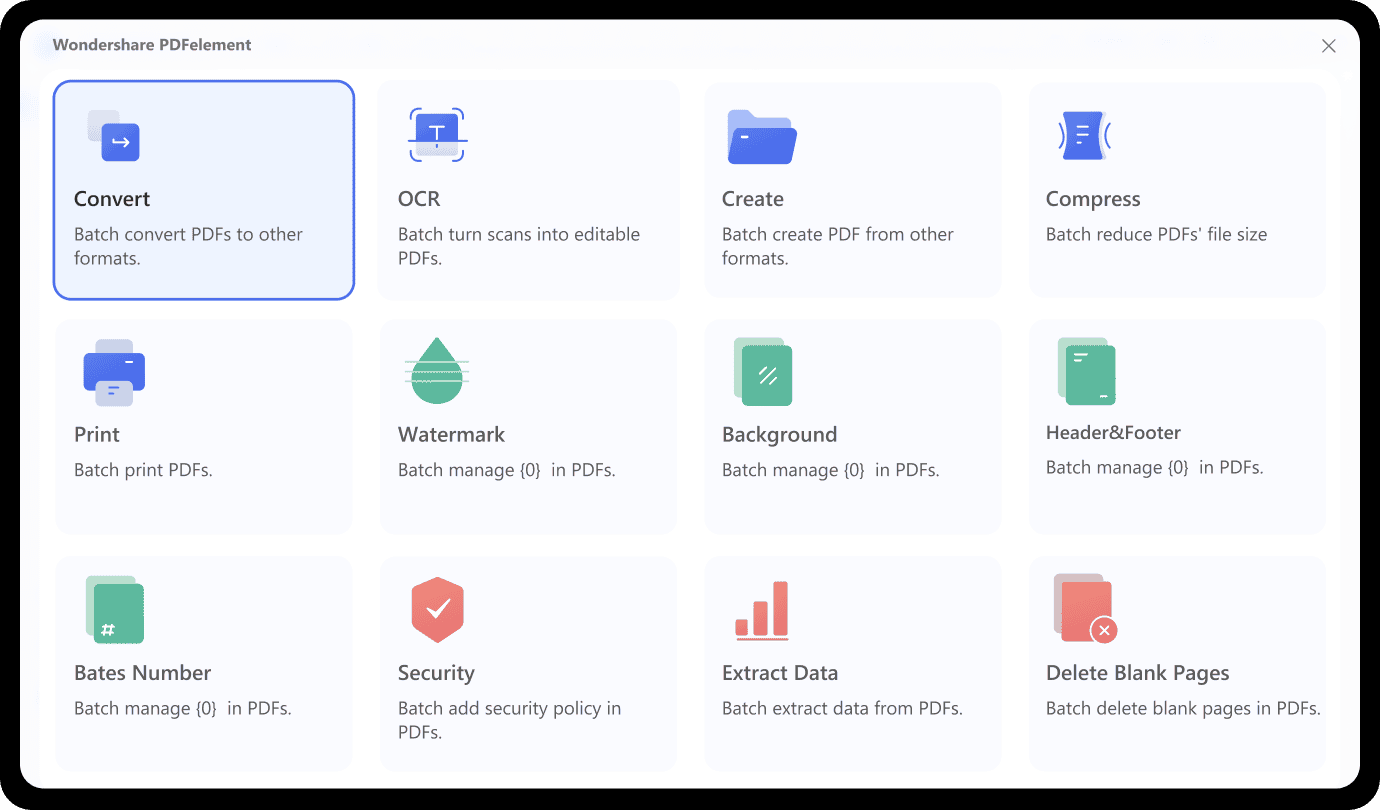For instance, if 10 documents are to be converted to another format, the batch tool will instantly convert all the files. This is what we will discuss in the article, where we will recognize the batch processing tool of Wondershare PDFelement, a free PDF editor.
Part 1: Wondershare PDFelement – A Perfect PDF Management Tool
Wondershare PDFelement stands among the best PDF editing tools in the market for its extensive features. While this PDF editor is available on Windows, Mac, iOS, and Android, it makes operability simple and effective for a variety of users. While catering to multiple audiences, Wondershare PDFelement has improved its stature and presented a strong approach to managing PDF files. There are a huge set of tools offered in PDFelement, out of which we will be focusing on the batch processing tool of this free PDF editor app.
Wondershare PDFelement has improved its batch processing tool and has made it easy to use in many ways. While providing various tools, the batch processing tool supports dragging and dropping PDF files. With the help of this free PDF editor, you can convert, create, print, and compress multiple PDF files in batches, potentially saving you a lot of time.
Part 2: How Does PDFelement Batch Prints PDF Files
We shall first see the batch printing tool offered by Wondershare PDFelement. This PDF editor app is the perfect representation to cover the task if you seek to print out multiple PDF files simultaneously. Considering the print settings are the same, you should not miss out on the following steps to batch-print PDF files: Step 1: Select the Batch Tool From the Homepage Launch PDFelement after downloading and installing the tool. As you look forward to printing PDF documents, select the “Batch Process” button in the “Quick Tools” section on the homepage.
Step 2: Select the Printing Function Select “Print” from the list of different options provided in the batch processing window. Next, click “Add Files” to add the documents you have to print.
Step 3: Define Printing Properties and Apply As you add the documents to the platform, click on “More Settings” to specify the file printing settings. This includes advanced options such as “Print Content” and “Print Option.” Once set, click on “Apply” to print the documents successfully.
Part 3: How Does PDFelement Batch Convert PDF
What if you have a collection of documents that are to be converted to another file format? Wondershare PDFelement provides a complete batch conversion feature that helps you easily convert PDF files. With its dedicated batch conversion, you can convert your PDF files into any supported format, including Office formats, image file formats, and some special formats, including HTML, EPUB, etc. Let’s see how you can use this PDF editor app to batch-convert PDF files: Step 1: Access Batch Process Tool on PDFelement You need to launch PDFelement on your computer and proceed to select the “Batch Process” tool from the homepage. This opens a new window of different features on the screen. Step 2: Look for the Convert Tool Next, select the “Convert” tool from the list of options provided in the Batch Process window.
Step 3: Specify Conversion Parameters and Execute As you lead next, click on “Add Files” to add the PDF files that are to be converted. After importing the files, select any “Output Format” from the list and click on the “Gear” icon if you wish to turn on OCR conversion. Provide the details of the “Output Folder” and click “Apply” to make changes on all PDF files.
Part 4: Other Best Batch Processing Features of Wondershare PDFelement
Apart from batch printing and converting, PDFelement provides a list of other functions that can be performed across the batch processing tool. This PDF editor app aims to make PDF management easier, which will be focused on all features that are to be discussed as follows:
1. Batch Compress
While having a list of files that are taking up a lot of space on your computer, you might seek to compress them to make some space in your hard drive. As there is no particular parameter set for every file, you can easily use the batch compression feature of PDFelement to reduce the size of your PDF files.
2. Batch Create
If you have files in other formats, you can use the batch creation feature of Wondershare PDFelement to make PDF files out of other files. Considering you have a collection of files you want to convert into a solid format to preserve their formatting, this is the best thing to go for. PDF files preserve the formatting and cannot be changed easily.
3. Batch OCR
OCR feature offered by Wondershare PDFelement is a great tool that allows you to convert the scanned document into a searchable and editable PDF. If you have multiple scanned files that you want to edit but have to convert into an editable format, the batch OCR tool offered by PDFelement is the best you can find in the market.
4. Batch Encrypt
Wondershare PDFelement provides the option of encrypting PDF files with the help of the batch processing tool. Its batch protection feature provides different encryption levels, which can be specified and applied to multiple files simultaneously. This not only makes file encryption easier but also efficient.
5. Batch Watermark
Want to insert a watermark of your company or name on a collection of documents? Rather than putting it on every PDF individually, you can batch watermark a set of PDF files easily with the available tool. PDFelement provides you the option of inserting watermarks on multiple PDF files with ease.
6. Other Batch Tools
There is a diverse range of batch tools offered on Wondershare PDFelement. Along with the mentioned features, you can add backgrounds, set headers and footers, add bates numbering, extract data, and delete blank pages with the help of batch processing.
Part 5: Verdict
This article has been conclusive in providing a complete guide on how to batch print, convert, and use other batch processing tools with PDFelement. While it is a PDF filler, it is a great tool that provides multiple other PDF management tools. With such a variety, Wondershare PDFelement is the best tool that can be used to batch process multiple features with ease.